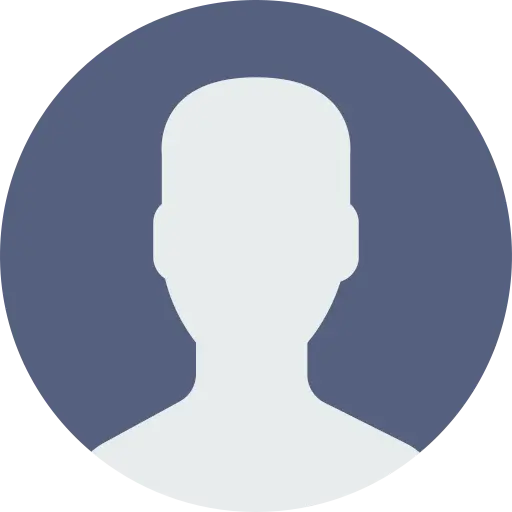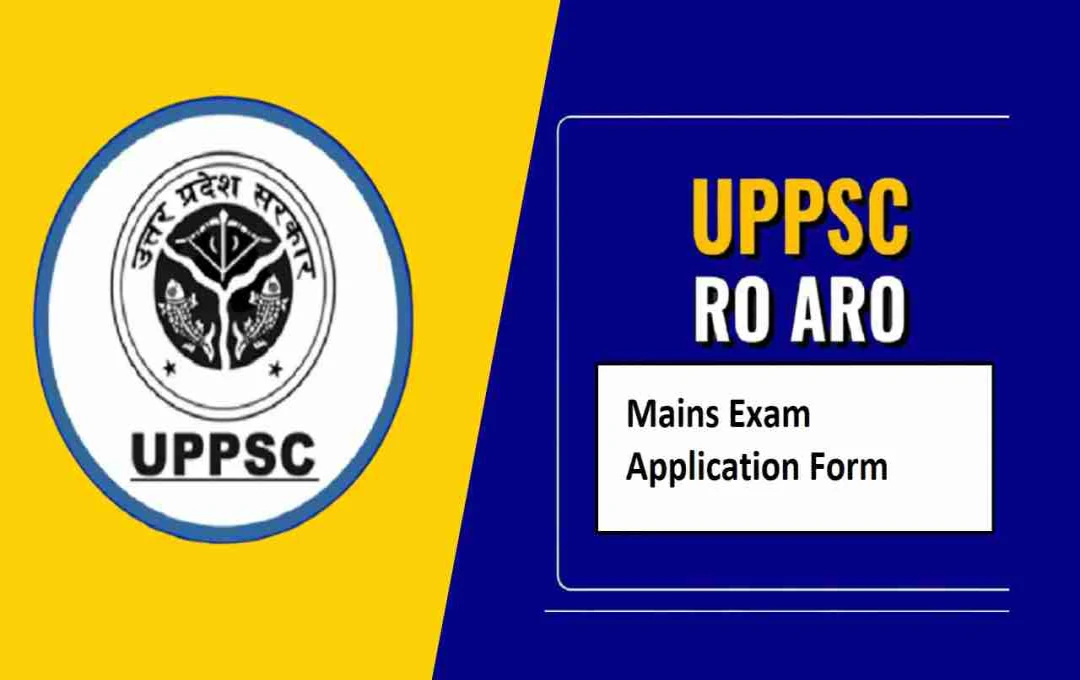In the latest update for Android phones, the dialer interface of the Google Phone app has completely changed, causing distress to many users. Despite the Material You design, new gestures, and redesigned call screen, users who miss the old, simple UI are dissatisfied. While users can revert to the classic dialer by following a few simple steps, disabling auto-updates can increase security risks.
Android Update: In the latest Android phone update, the dialer interface of the Google Phone app has undergone a complete overhaul, leaving many users dissatisfied. The new Material You design, updated gestures, and redesigned call screen are now available to both Indian and global users. Since the Phone app is a system app, it cannot be completely uninstalled. However, by uninstalling its updates, the classic UI can be restored. Nevertheless, disabling auto-updates may impact device security. This report outlines the steps to bring back the older UI.
New Update for Google Phone App
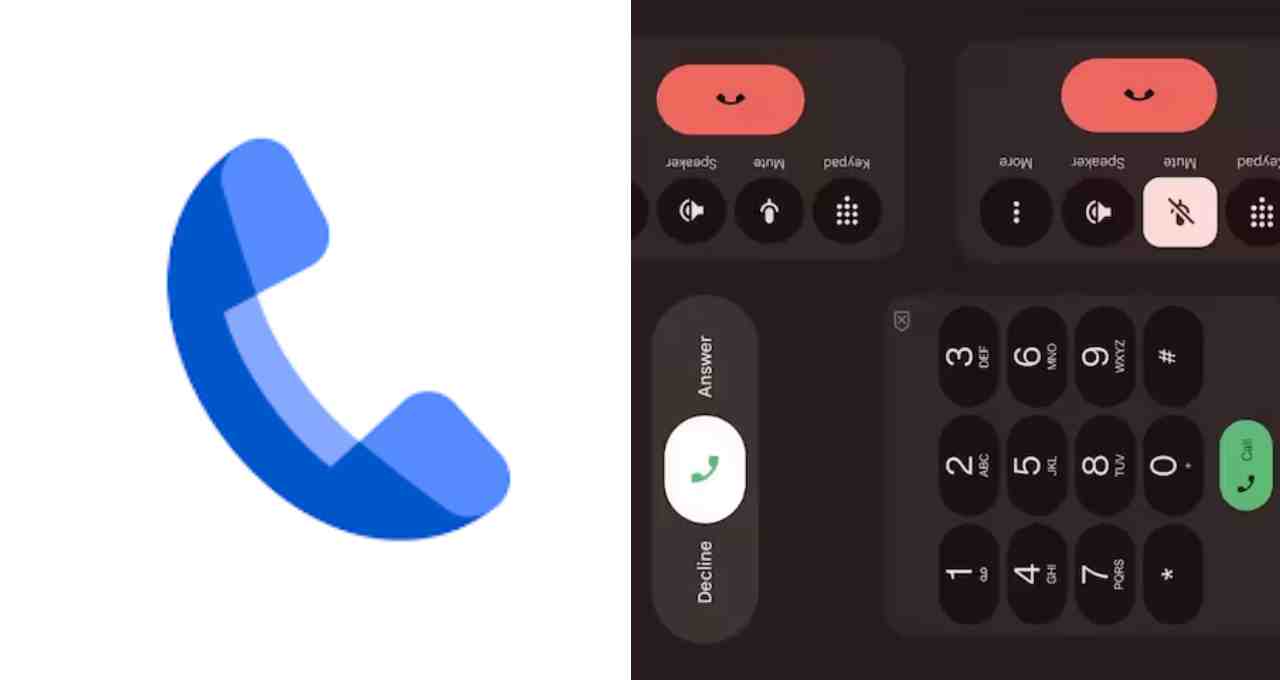
The dialer interface has been completely transformed in the latest Android phone update. Many users are unhappy with this change, despite the Google Phone app's Material You design, new gestures, and redesigned call screen. The new interface is not just limited to aesthetics; the method of receiving calls and the layout of buttons have also changed. Users accustomed to the older, simpler design are facing difficulties accessing contacts, leading to increased dissatisfaction.
However, you can bring back the old, classic dialer by following a few simple steps. This method is straightforward for Android users and can restore the previous ease of use and look of the call interface.
How to Restore the Old Google Phone App UI
The Phone app is a system app, meaning it cannot be completely removed. However, you can revert to the factory version by uninstalling its updates, which will allow the restoration of the old design.
- Open the Google Play Store and go to the Profile section.
- Go to Settings > Network preferences and disable Auto-update apps.
- Navigate to your phone's Settings > Apps.
- In App management, search for Phone by Google.
- Clear the Cache and Data here; this will restore the older UI of the Phone app.
Potential Drawbacks of Disabling Auto-Updates
Before disabling auto-updates, it is crucial to understand that this action can increase security risks on your device. Your phone will no longer automatically download new updates, which include bug fixes and patches to protect against malware. Furthermore, you may miss out on new features and improvements.